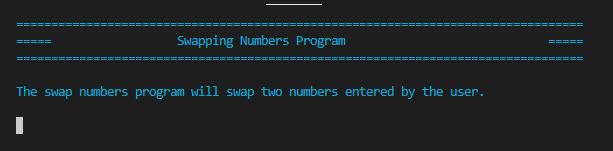Python script: Using PyFiglet to create a banner

This was made in Visual Studio Code within a virtual environment. The most important commands in working with your virtual environment are: 1. Create your virtual environment > py -m venv env 2. Activate your virtual environment > env\Scripts\activate 3. Go to View > select Command Palette > Select Python Interpreter > (env:venv) 3. Run your application > py main.py ------------------------------------------------------------------------------------- Screenshot Script Desktop only: To view the script below clearly, you may right click > open image in new tab> in the new tab, your cursor will turn into a crosshair symbol > left click > will zoom in on script.